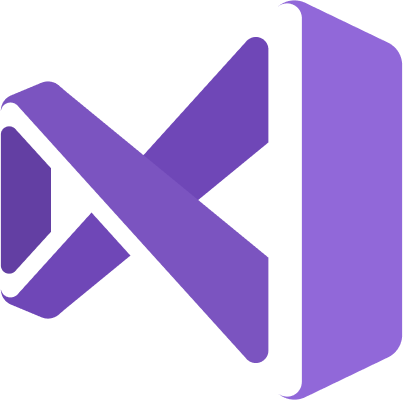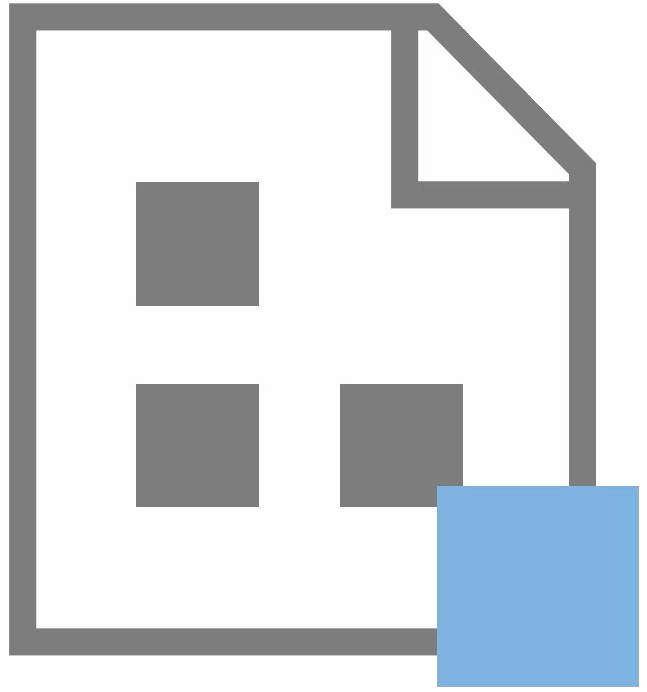
Welcome!
You are here because you registered for From Zero to SSIS.
Get Ready!
You must register – and pay – to attend.
If you reached this page without registering, you may complete your registration by visiting the From Zero to SSIS registration page.
You will receive an email from confirming registration after payment is received.
Every effort is made to keep the content on this page up to date. Microsoft updates their sites regularly and, well, they do not notify us when (or before) they do. If you cannot locate a particular page or if a link takes you to a page that appears differently than in the screenshot, please search for the item you seek. If you cannot locate the item you seek, please reach out. We can help.
Get Set!
Setup your Machine for Training
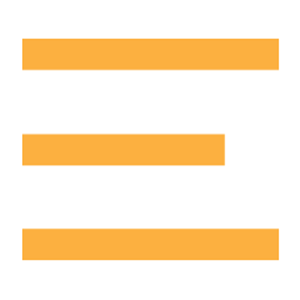
In order to follow along with demonstrations and labs in training delivered by Enterprise Data & Analytics, you need some software installed and configured on your laptop or a virtual machine. Please follow these instructions carefully and direct any questions to Andy Leonard.
SSIS-Related Training
To perform labs in From Zero to SSIS you will need to install and configure the following:
- SQL Server with Integration Services (SSIS)
- SQL Server Management Studio (SSMS)
- Visual Studio
- SQL Server Data Tools (SSDT)
Installing SQL Server with SSIS
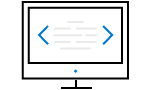
Here I help you install an instance of SQL Server 2017 Developer Edition. I accept most of the defaults in this installation, changing a few things that I only change in non-Production environments (like Mixed Mode Authentication for security). Please follow the advice of Microsoft and SQL Server professionals when installing production instances of Microsoft SQL Server 2017.
Download SQL Server 2017 Developer Edition.
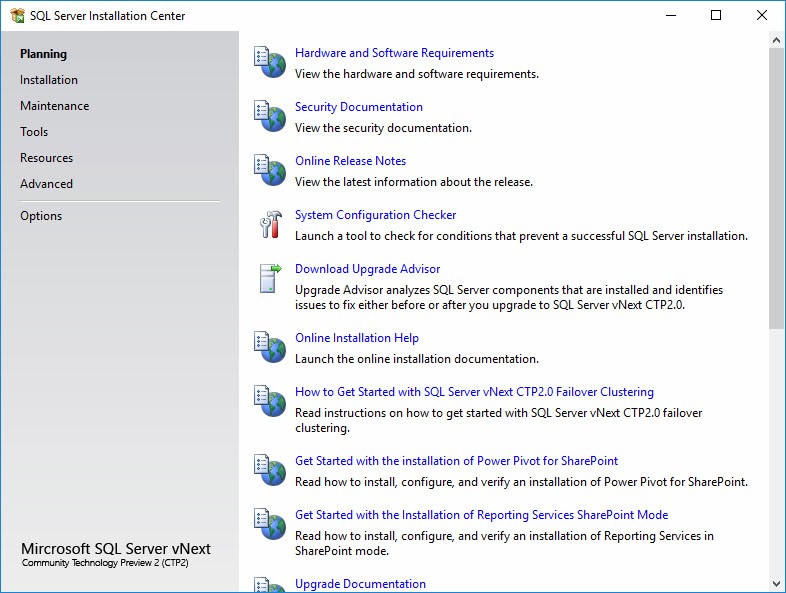
Open setup.exe:
Click the Installation page and click the New SQL Server stand-alone installation or add features to an existing installation link:
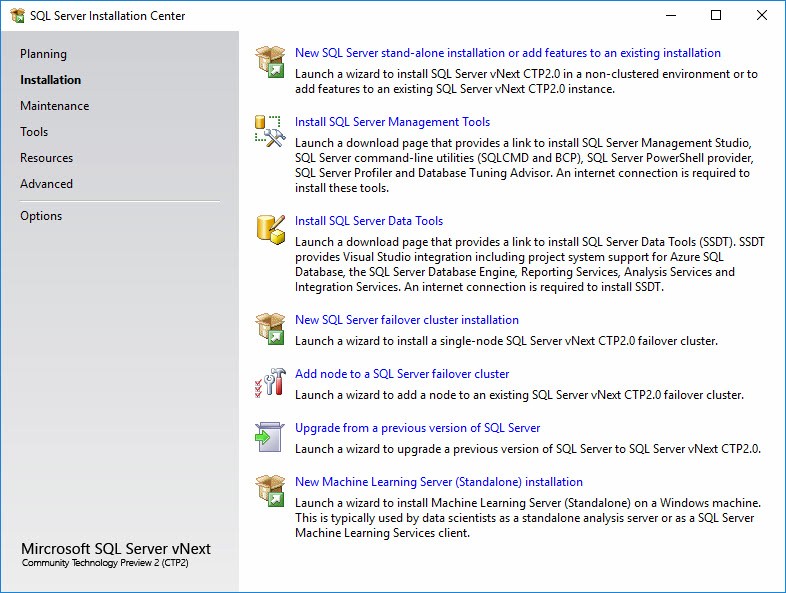
Pay attention on the Product Key page. Be sure to select Developer Edition (and not accept the default Evaluation Edition):
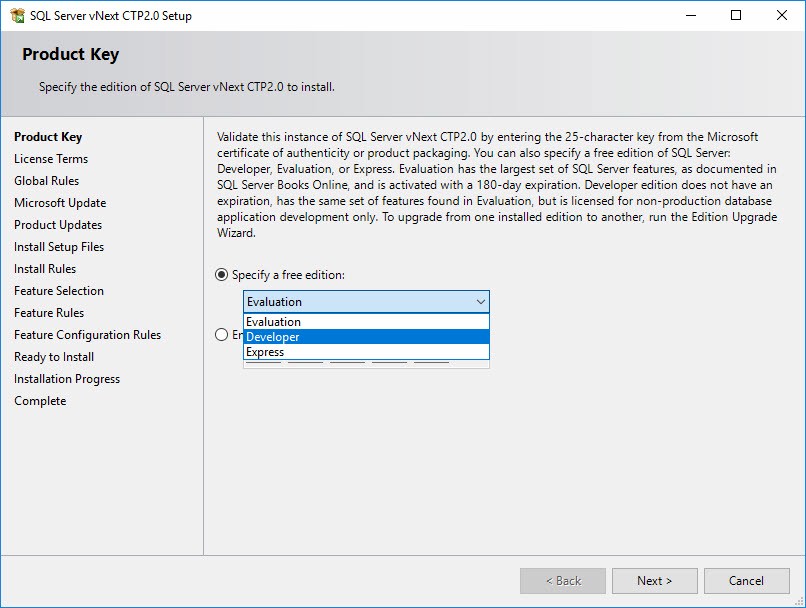
Accept the license terms:
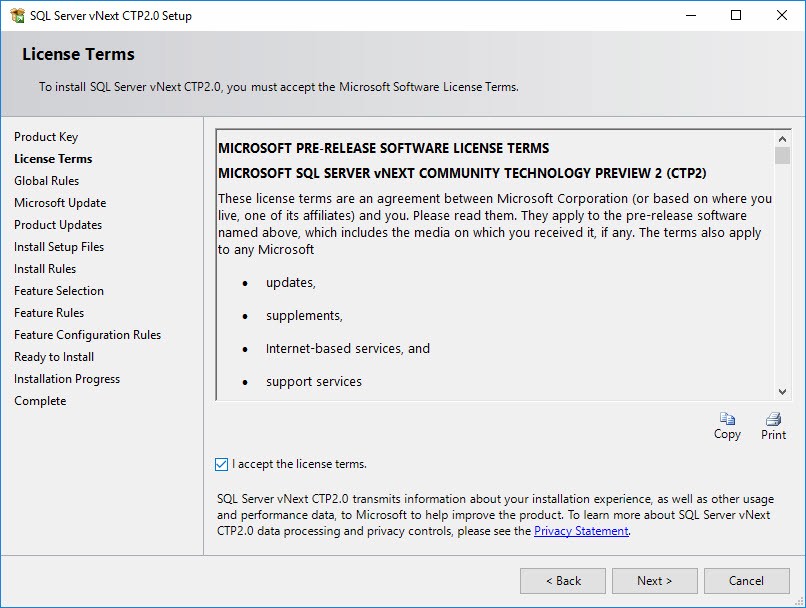
Select (or don’t select) to Use Microsoft Updates:
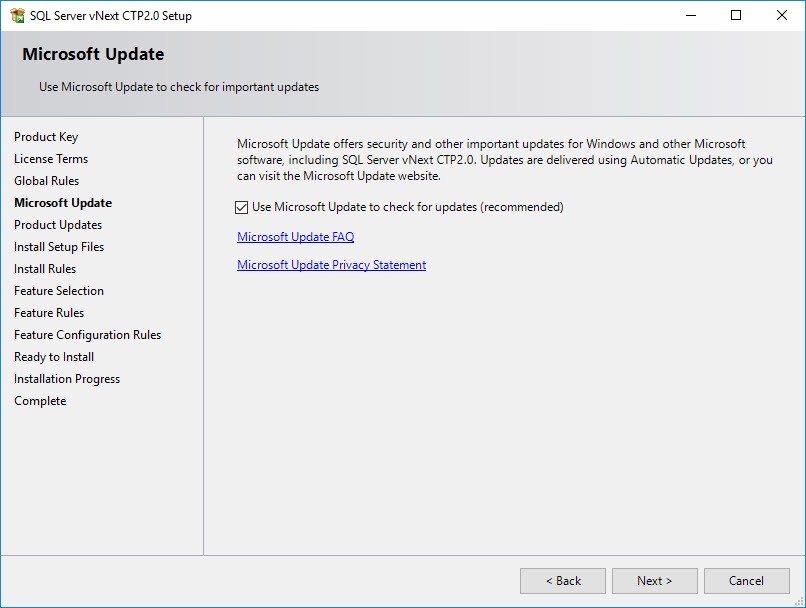
Check and address (if required) Installation Rules:
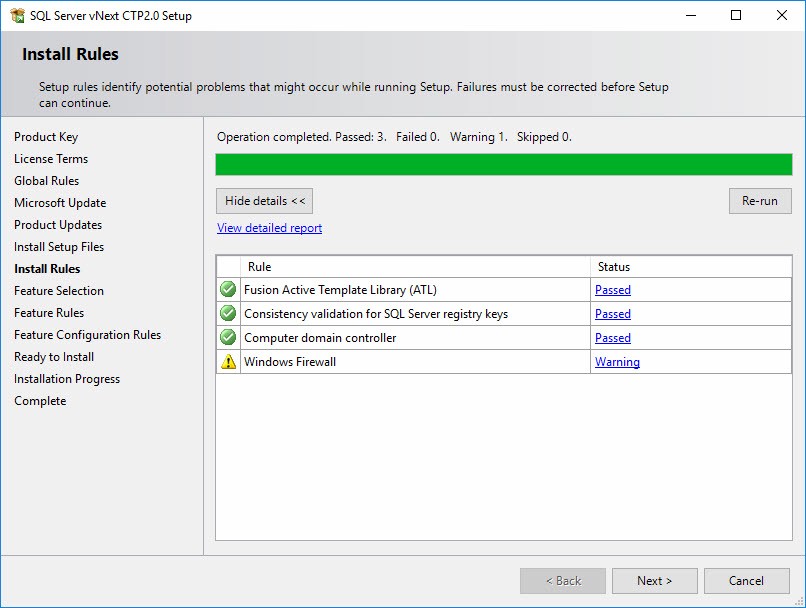
Select options and set directories. Check Database Engine Services:
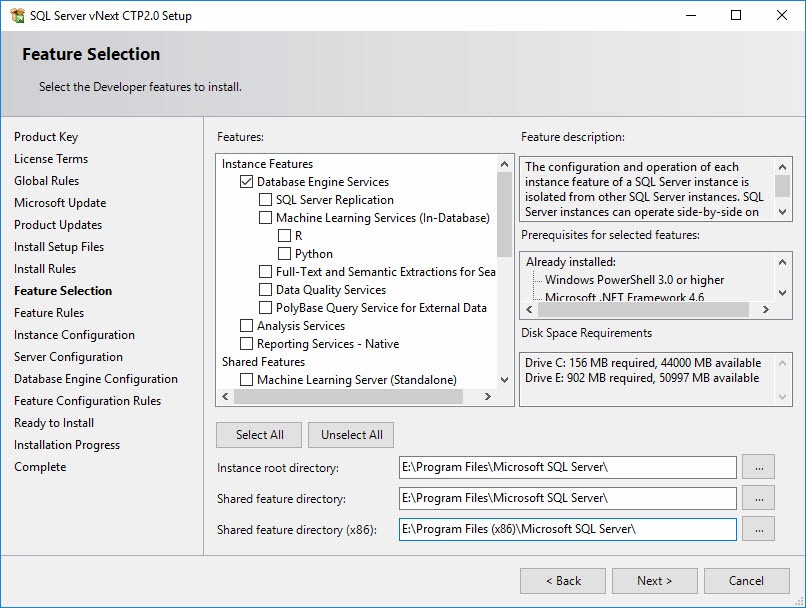
Select Integration Services:

Select the default instance or provide a name for a named instance:
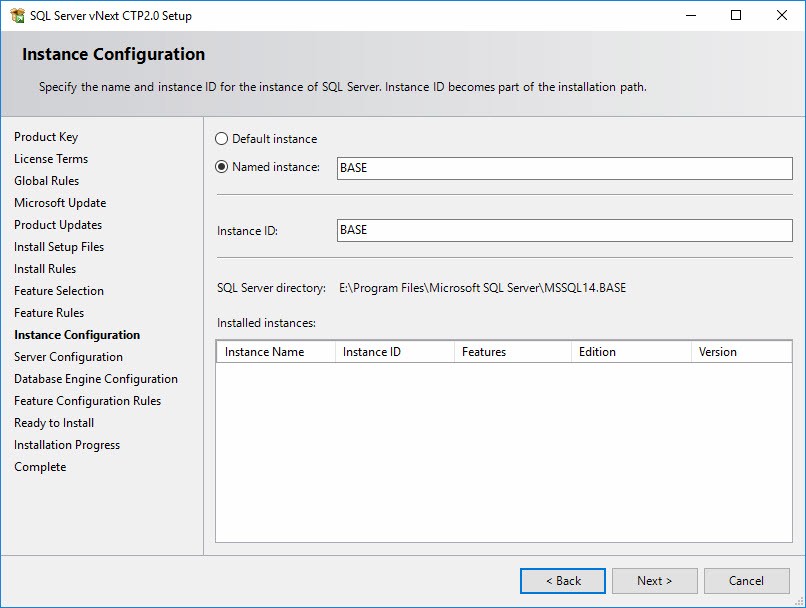
Review Server configuration:
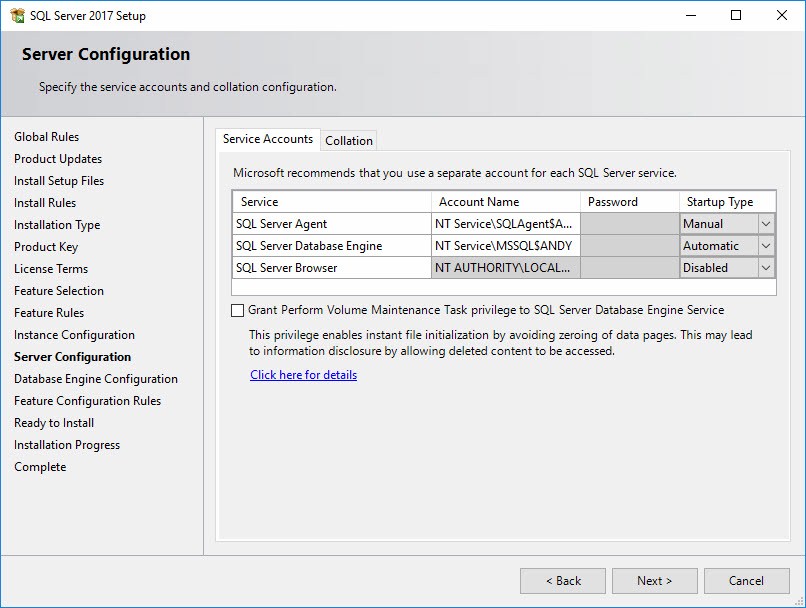
Configure Security:
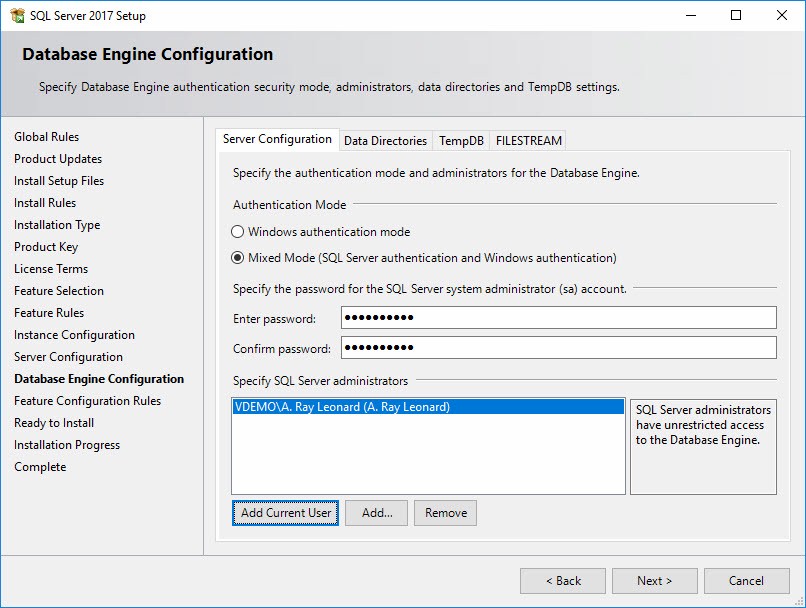
Install:

This is one way to get a SQL Server 2017 Developer Edition instance – along with SSIS – up and running quickly so you are ready for training.
Install SQL Server Management Studio (SSMS)
You may install SSMS using the SQL Server setup.exe. Click the Installation page and then click the link titled “Install SQL Server Management Tools”:

Another option is to search for “Download SSMS.” Either option will lead you to the SSMS page:

Download and install the latest version of SSMS.
Install Visual Studio 2017
Visit VisualStudio.com to download previous versions of Visual Studio:
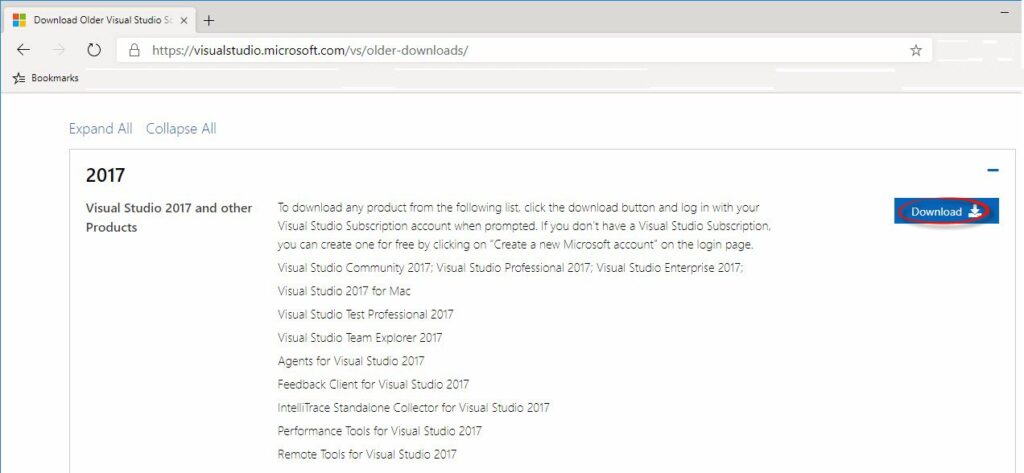
Install SQL Server Data Tools (SSDT)
You may install SSMS using the SQL Server setup.exe. Click the Installation page and then click the link titled “Install SQL Server Data Tools”:
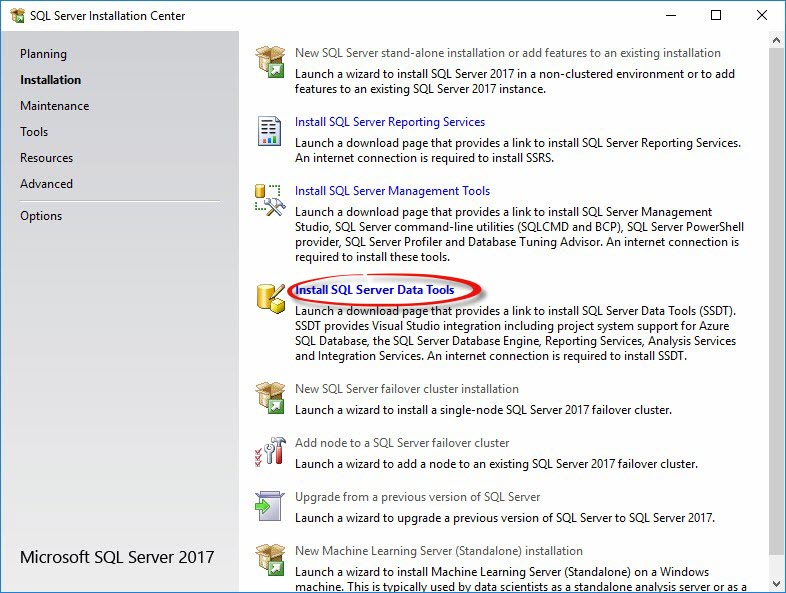
You can also search for “Download SQL Server Data Tools.” Either will take you to the SSDT download page:

To install SSDT for Visual Studio 2017, scroll to the SSDT for VS 2017 (standalone installer) section and click the link titled “Download SSDT for Visual Studio 2017 (15.9.1)”:
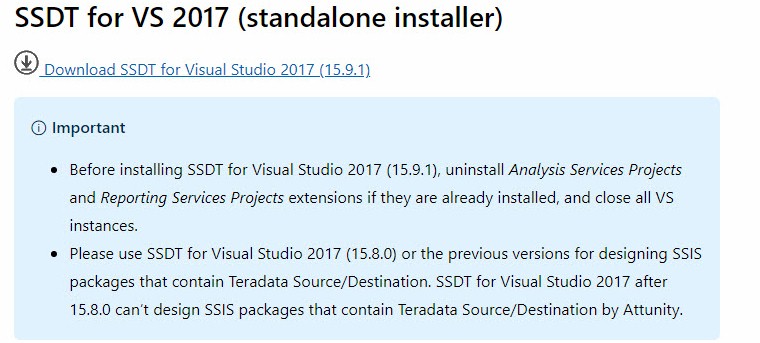
After download completes, execute the installer:
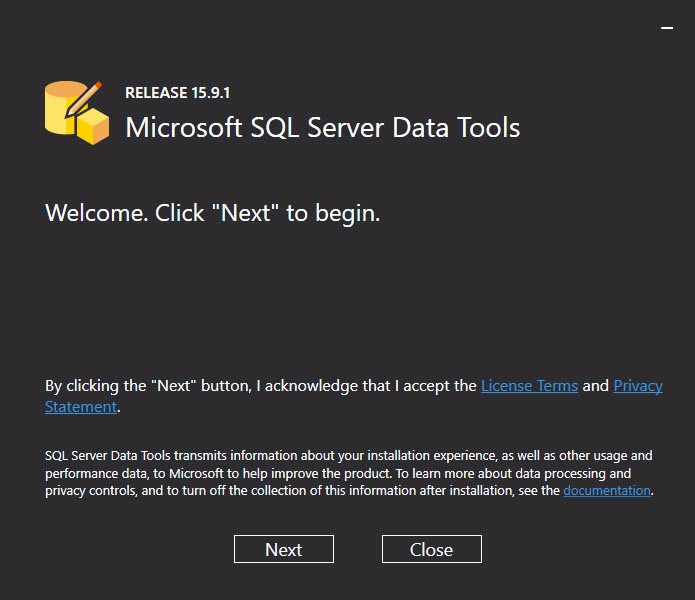
Select an instance of Visual Studio – either the instance you installed earlier or an instance that already exists on your machine. Check the SQL Server Integration Services checkbox. You may install Analysis Services and Reporting Services is you so desire:
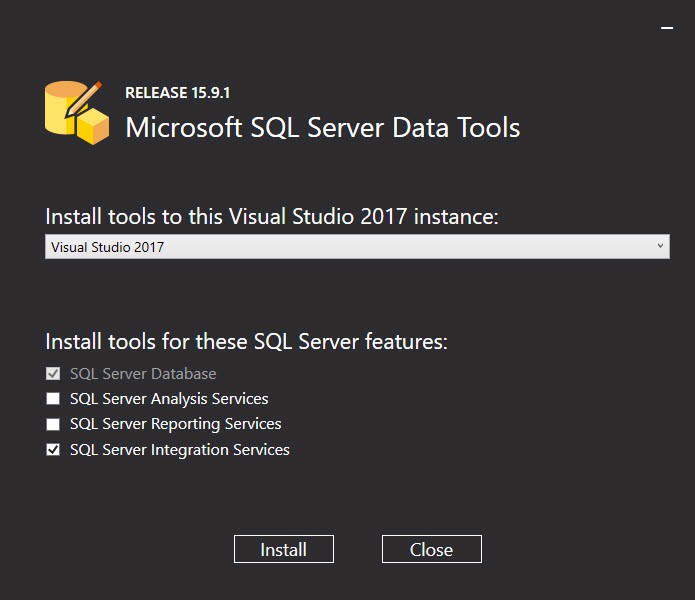
Conclusion
Thank you for choosing Enterprise Data & Analytics training!